Custom Open Graph
When you share a link on social media platforms like Facebook, Twitter, or LinkedIn, the platform often displays a preview with an image, title, and description. This preview is generated using Open Graph tags.
With the "Custom Open Graph" feature in EarlyBird, you can customize this preview to make your landing page look exactly the way you want it to when shared on social platforms. Here’s a step-by-step guide on how to use this feature.
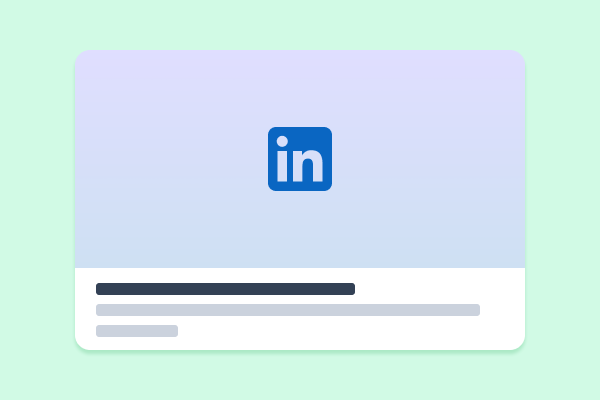
How to customize Open Graph tags
1. Access Landing Page Settings
From your dashboard, locate "Landing page settings" option from the sidebar.
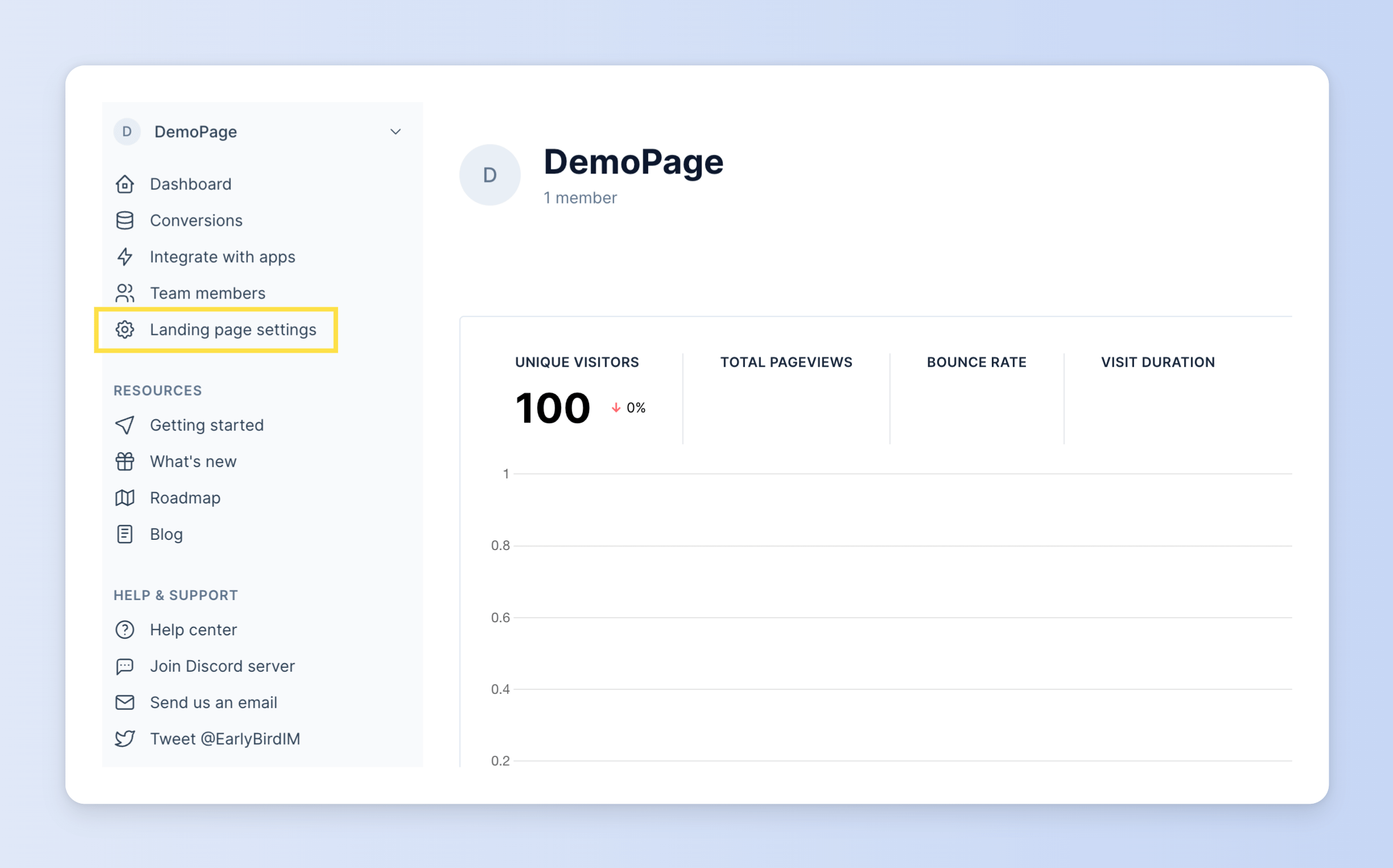
2. Set up Open Graph data
Inside the settings, locate the "Meta title & description" option, it's under "SITE META SETTINGS" section.
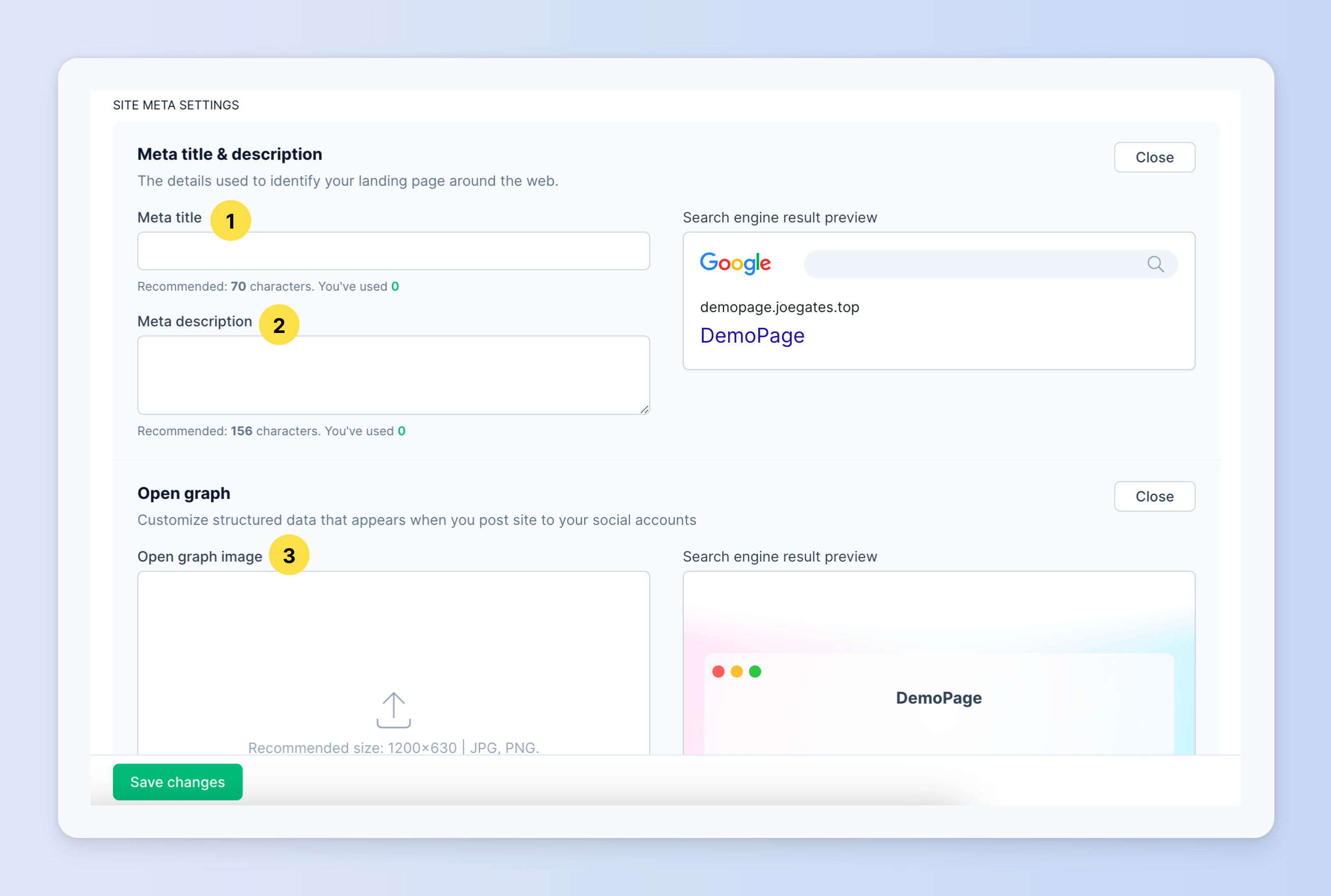
- Meta title: Enter the title you want to appear in the social media preview. This should be catchy and relevant to the content.
- Meta description: Provide a brief description that summarizes your landing page. This will inform viewers about what to expect when they click on your link.
- Open Graph Image: Upload or provide a link to the image you want to showcase. Ensure it's of high quality and relevant to your landing page. By default, EarlyBird will automatically generate an OG image using your landing page's name and tagline.
Make sure to click the "Save changes" button to ensure your settings are updated.
3. Test Your Landing Page
Share your landing page link on a social media platform to see how the preview looks.
If any adjustments are needed, simply revisit the "Custom Open Graph" settings and make the necessary tweaks.
Tips
- The ideal image size for Open Graph tags varies by platform, but a common recommendation is 1200x630 pixels.
- Make sure your title and description aren't too long, or they might be cut off in the preview.
- It's crucial to ensure that the Open Graph image, title, and description are representative of your landing page's content to avoid misleading your audience.
- Some social media platforms cache previews. If you make changes and they aren't reflected immediately, you might need to wait or use the platform's specific debugger tool (e.g., Facebook's Sharing Debugger).